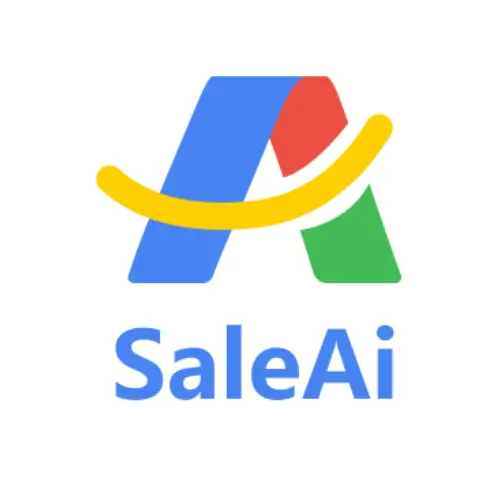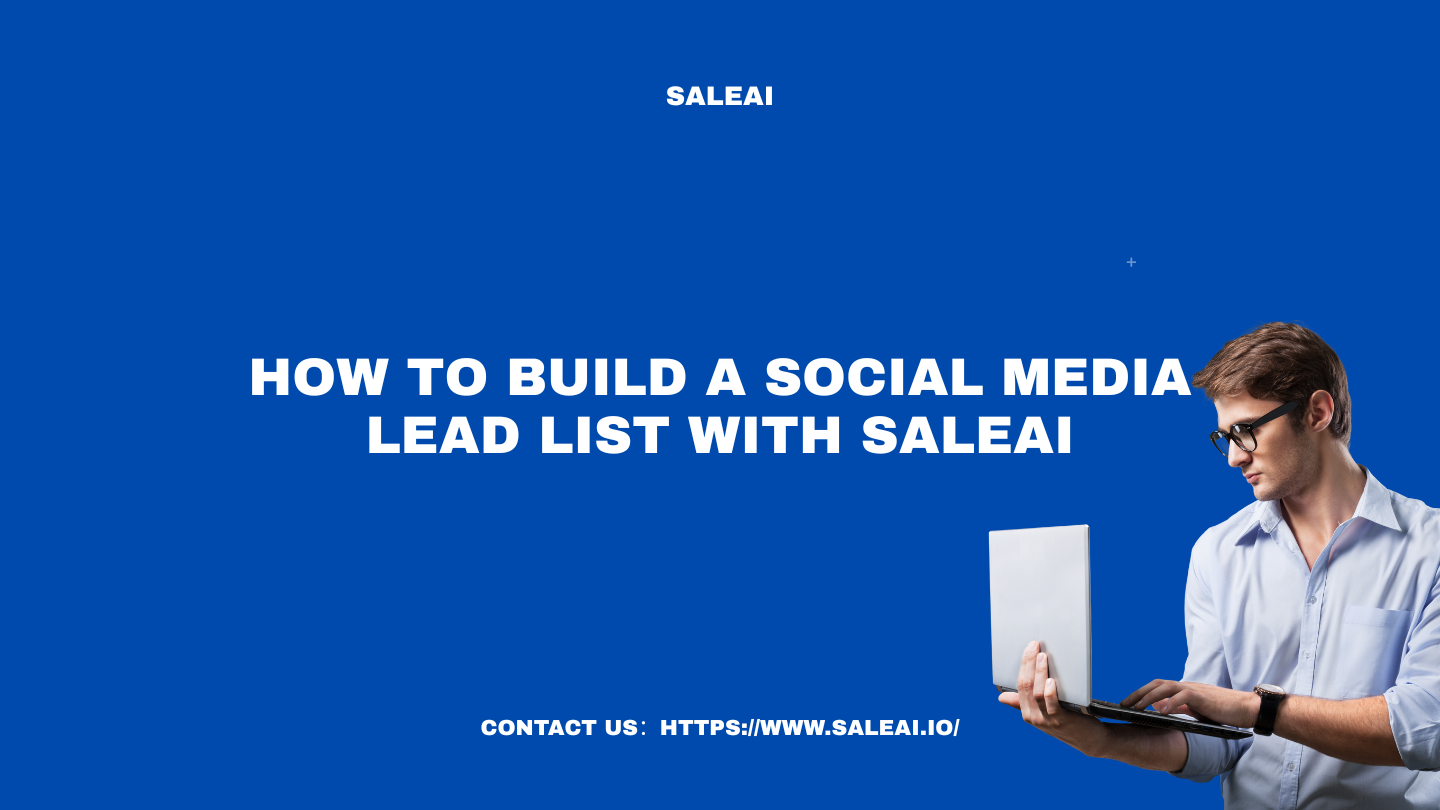
For many B2B companies, Facebook and Instagram are more than just brand channels. They are lead sources. If your target buyers are active on social platforms, but your team is still manually browsing for accounts, SaleAI offers a faster, structured way to turn social visibility into a usable lead list.
This article explains how to useSaleAIto generate social media lead data based on specific keywords, platforms, and regions.
Step 1: Choose the Right Keywords
Start by identifying keywords that reflect the type of leads you want. These could be product-related, industry-specific, or job-function terms.
Examples:
-
solar installer
-
medical supplier
-
gym distributor
-
import/export agent
Log in to SaleAI and go to the Automated Social Data module. Click "Create New Task".
Step 2: Select Your Data Source
In the task configuration interface, choose which platform you want to pull data from.SaleAIcurrently supports:
-
Facebook
-
Instagram
-
or both
This enables broader coverage while keeping data relevant to your target channels.
Step 3: Define Lead Criteria
In the keyword entry section, input up to five keywords per task. If you’re unsure what terms to use, click "Keyword Search" for system suggestions.
Then, define:
-
Region or country
-
Industry type (optional)
-
Platform-specific filters
Click “Save Configuration” to store these settings for future tasks.
Step 4: Run and Monitor Task Progress
Click “Create Task”.SaleAIwill begin crawling social media platforms using the selected terms and filters. You can monitor the progress in the task list and pause or duplicate tasks when needed.
Each task result includes:
-
Page or profile name
-
Follower count (if public)
-
Platform (Facebook or Instagram)
-
Page description and metadata
-
Email address (if publicly available)
Step 5: Export Your Lead List
After task completion, go to the results page. You can:
-
Filter results by keyword or engagement level
-
Manually select qualified leads
-
Export the full list in CSV format
-
Push contacts into your CRM
The result is a structured lead list ready for outreach, internal qualification, or scoring.
When to Use This Feature
This feature is ideal for companies that:
-
Sell to distributors, resellers, or local retailers
-
Target buyers in specific regions who operate public pages
-
Want to identify active business accounts on Facebook or Instagram
-
Need to move fast from lead discovery to contact
Frequently Asked Questions
Can I generate leads from hashtags?
SaleAI focuses on page and account-level discovery, not post-level hashtags. Use business-related keywords instead.
Are the emails 100% guaranteed?
Emails are shown only if publicly listed on the social profile. If no email is available, the account link is still provided.
Can I run this for multiple countries at once?
Each task supports one region at a time. For multiple markets, create separate tasks.
Summary
With SaleAI, building a social media lead list becomes a repeatable, efficient process. Instead of searching manually, you define your filters once and receive structured business contact data you can actually use. It is the fastest way to turn social visibility into sales potential.
Visit the Automated Social Data page to start your first lead task today: